The default Joomla installation uses the php mail function to send emails. If you would like to use Joomla SMTP rather than phpmail, maybe because your hosting server does not support it, this is a fairly easy procedure.
The phpmail also might give you an error in Joomla:
"Could not instantiate mail function error" - using SMTP will avoid this error.
Joomla SMTP Settings
Please note that to use SMTP, you must have a valid email address to send the emails from - this is obviously good practice in general, so make sure you have created an email address. The typical address would be This email address is being protected from spambots. You need JavaScript enabled to view it., however if you don't want to read these often, you can use a generic email such as bounce or no-reply...
The steps to configure Joomla 3 to use STMP follow
1. Logon to the Joomla administrator
2. Click on System > Global Configuration
3. Click on the Server tab
Joomla Mail Settings
4. Under the Mail Settings, enter the following details

Set SMTP to Yes
Set SMTP Authentication to Yes
(You'll need to get these details from your hosting server) Check if your SMTP server uses SSL/TLS or nothing, and then chose the appropriate option from SMTP Security. If you are going to use SSL or TLS you'll need to enter the port required for your SMTP server.
Enter your SMTP username - this is usually your full email address
Enter your SMTP password - this is the password you created when you were setting up the email address
The SMTP Host is either localhost, if the SMTP server is same as your server, or else the SMTP server which is defined by your hosting service. (You'll need to check these details with your hosting service).
That should be it! Check whether it is working correctly, by either registering a new user, or maybe sending an email using your newsletter component. If it doesn't work, double check to make sure that the username/password and SMTP Host details are correct. However, under most conditions this is all you need to do to get Joomla SMTP setup and should get this working.